Guide Overview
This article will explain how to record absence and submit planned absence requests for MB BS students in OpenCampus via the Absence Notification Form or the Planned Absence Request Form (click on the image below to enlarge content).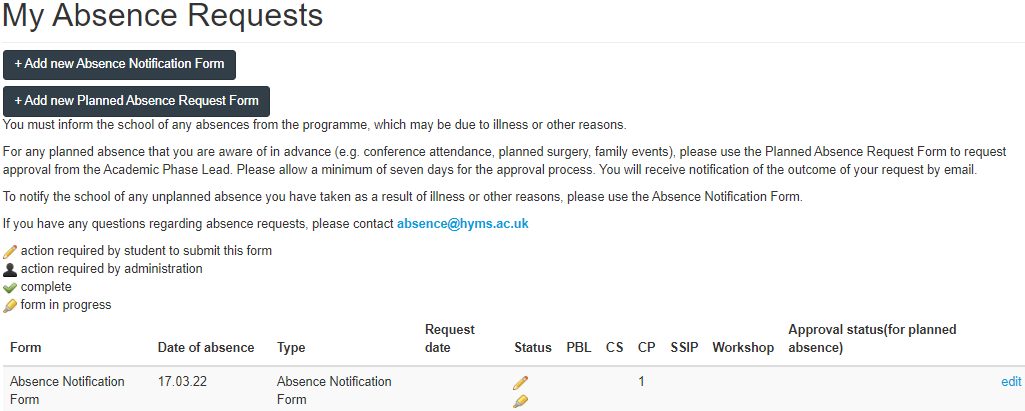
Absence Notification Form
To notify the school of your unplanned absence, follow these simple steps:
- To access OpenCampus in your browser navigate to: https://opencampus.hyms.ac.uk.
- Log in with your HYMS username and password.
- From the OpenCampus menu select Absence Requests. This will take you to your absence requests page where you can submit a planned absence request form, or notify the school of an absence.
- Select add new Absence Notification Form. This will add a new absence notification form to your record.
- Click edit and then complete the form. Please ensure you attach any supporting evidence to support your absence (for example, a doctor’s note).
- Click submit request to complete the form.
Planned Absence Request Form
To request planned absence from the programme, follow these simple steps:
- To access OpenCampus in your browser navigate to: https://opencampus.hyms.ac.uk.
- Log in with your HYMS username and password.
- From the OpenCampus menu select Absence Requests. This will take you to your absence requests page where you can submit a planned absence request form or notify the school of an absence.
- Select add Planned Absence Request Form. This will add a new planned absence request form to your record.
- Click edit and then complete the form. Please ensure you attach any supporting evidence to support your request.
- Click submit request to complete the form.
You will receive notification of the outcome of your request by email. The status of the absence request form will also be updated in OpenCampus.
