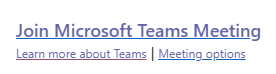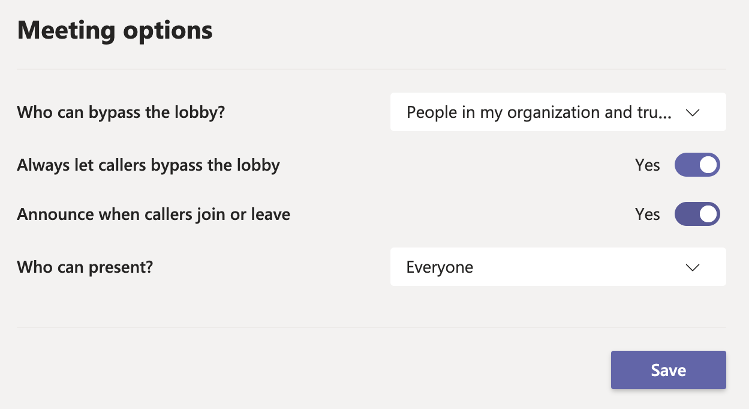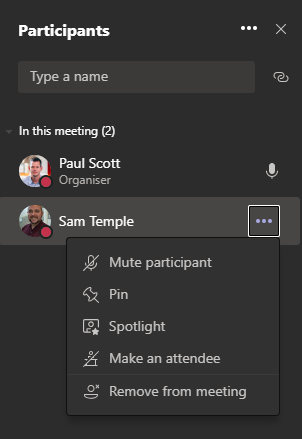With Microsoft Teams meetings becoming more widely used on campus and worldwide, there is a need to make meetings more secure for hosts and participants. Microsoft offers several options to increase the security and privacy of Teams meetings. Use this guide to help make your meetings more secure.
Meeting Options
Scheduled Teams meetings have a Meeting options link to allow the organiser to adjust settings for the meeting lobby, as well as who can present during a meeting. To access the meeting options, the meeting organiser can click on the Meeting options from the Teams meeting details, or from the meeting information in the calendar event.
Meeting options can be set by the meeting organiser to prevent unauthorised users from joining the meeting, controlling meeting join announcements, and who can present during the meeting.
Meeting controls
Meeting organisers can remove attendees, mute attendees, or change attendee or presenter status during a meeting.
- Select Show Participants in the meeting bar
- Hover over the participant’s name in the list
- Select More options (…)
- Select the appropriate option, including (see below for what these options mean)
- Mute – Click to mute the participant
- Pin – Pin this participant focusses on the specific participant regardless of who’s talking
- Spotlight – The spotlight focusses on the specific participant for all viewers regardless of who’s talking)
- Make Attendee/Participant – Attendees can’t present (share their screen) but Participants can.
- Remove from meeting – Remove this participant from the meeting