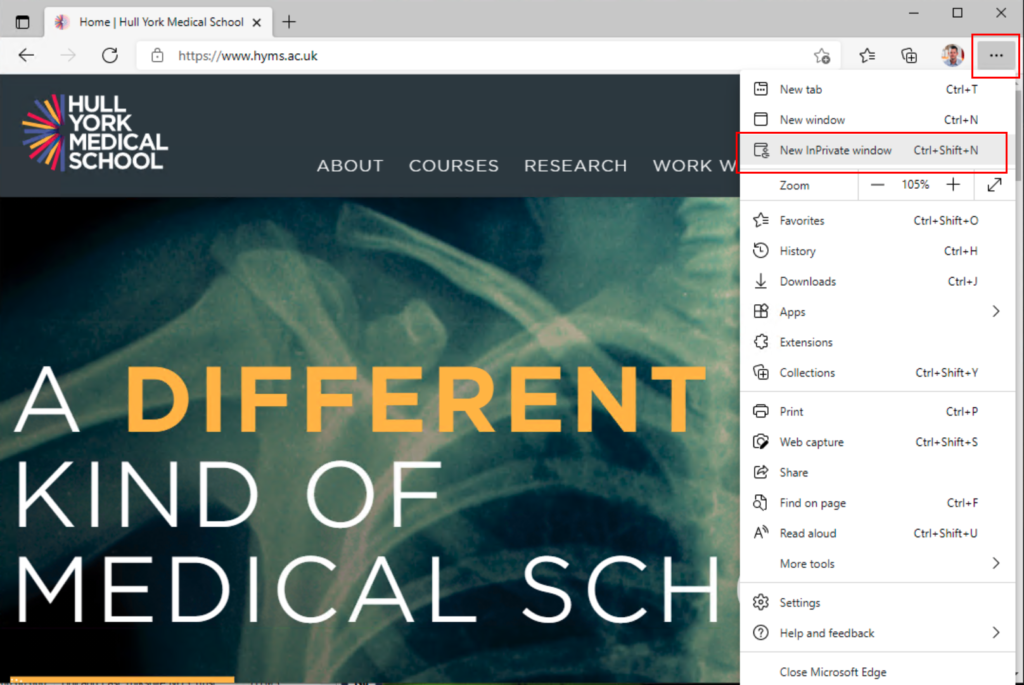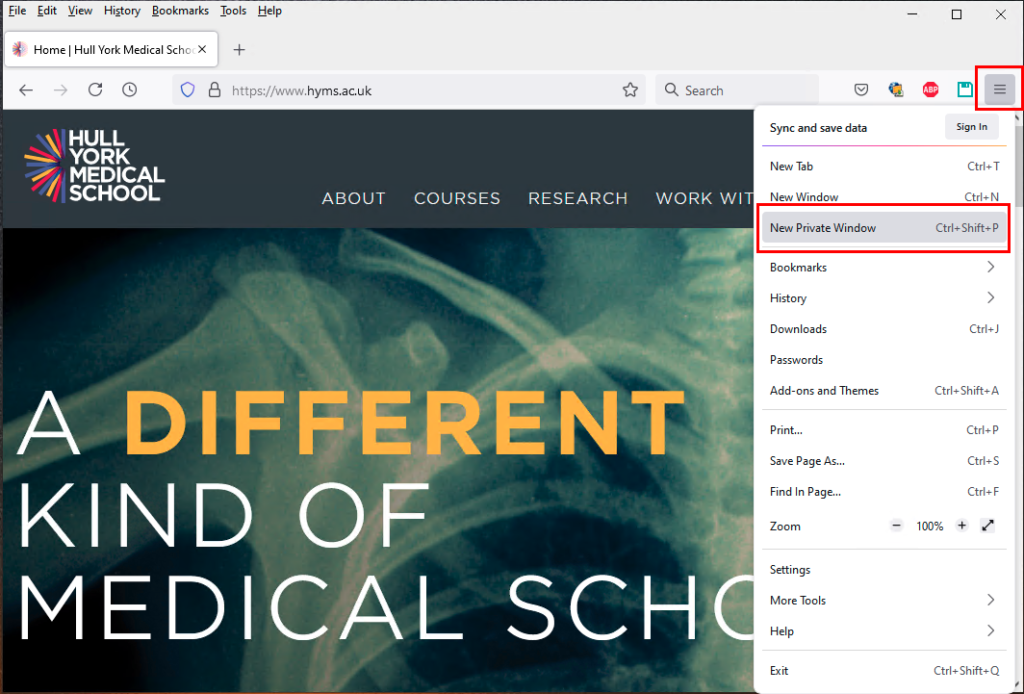Guide overview
This guide outlines how you can use the Private / Incognito mode on your web browser to access your Hull York Medical School Microsoft 365 account if you are also using an Microsoft 365 account provided by another organisation. This guide is for staff and students.
Scenario
Many Hull York Medical School users have Microsoft 365 accounts provided by other organisations (including University of York, University of Hull and the NHS). If you have logged into a computer or browser using an Microsoft 365 account from another organisation this can cause issues when attempting to access HYMS resources (as by default your computer or browser will attempt to authenticate using this alternative Microsoft 365 account). This may either result in an error message, or you may find yourself accessing the Microsoft 365 account of other organisations, rather than your HYMS account.
Private / Incognito mode
By using the Private / Incognito function on your web browser you will be able to sign into two different Microsoft 365 accounts on the same computer, at the same time. Please see below how to activate this feature for different web browsers:
Edge
- Open Internet Explorer
- Open the menu (click on the ellipses in the top right corner) and select InPrivate Browsing
- After the InPrivate Browsing window opens, log into your HYMS Microsoft 365 account (https://login.microsoftonline.com/)
Mozilla Firefox
- Open Mozilla Firefox
- Open the menu (the three lines in the top right corner) and select New Private Window
- After the New Private Window opens, log into your HYMS Microsoft 365 account (https://login.microsoftonline.com/)
Google Chrome
- Open Google Chrome
- Open the menu (the three lines in the top right corner) and select New Incognito window
- After the New Incognito window opens, log into your HYMS Microsoft 365 account (https://login.microsoftonline.com/)
Safari
- Open Safari
- Select the File option in the top left corner and select New Private Window
- After the New Private window opens, log into your HYMS Microsoft 365 account (https://login.microsoftonline.com/)