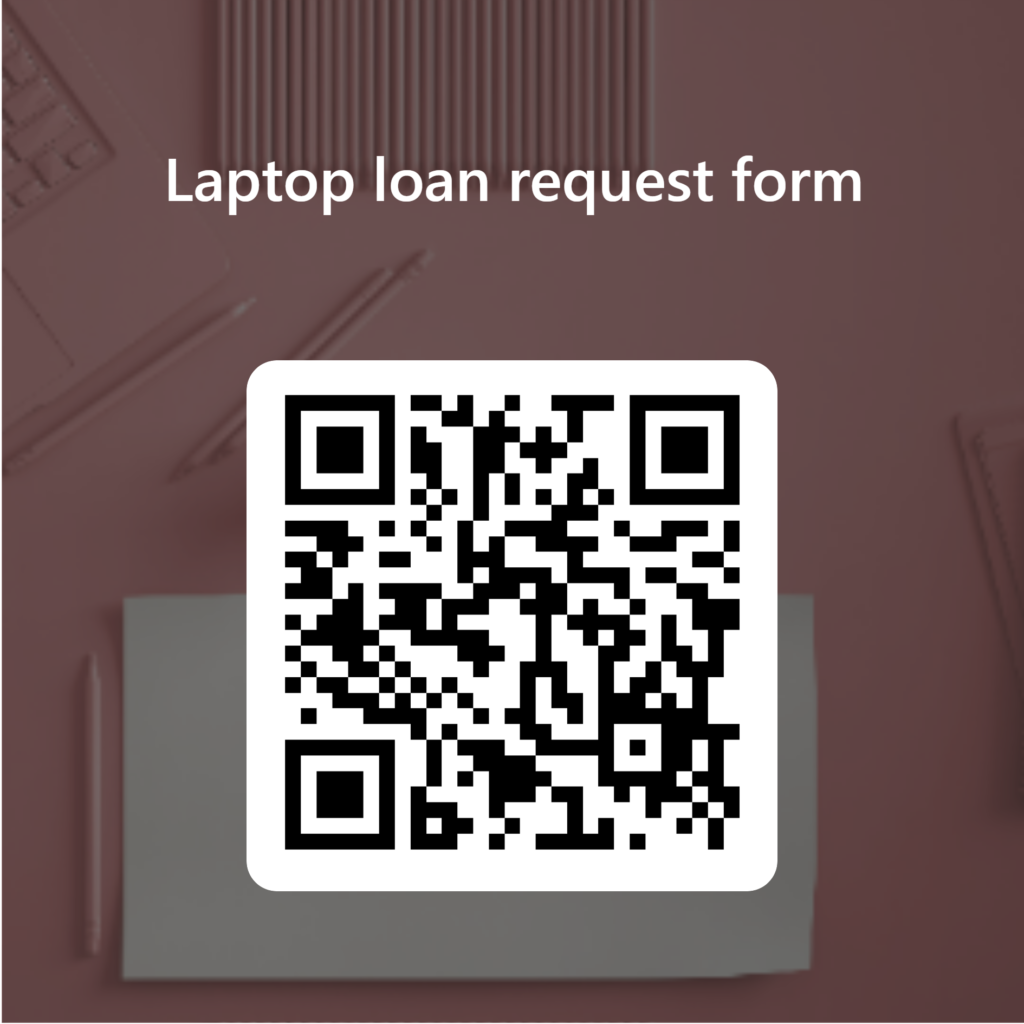You can borrow laptops:
- from the 2nd Floor on the HYMS building in York
- from the 1st Floor of the Allam Medical Building in Hull
The laptops are standard University setup devices (Hull imaged laptops in Hull and vice versa in York). They are set up for wifi and have the standard software installed including Microsoft Office.
Requesting a loan
Please use the link below or the QR code to complete the following form to request a loan laptop:
https://forms.office.com/e/TTS7Z6ziP7
Alternatively you can email help@hyms.ac.uk or phone the Learning Enhancement & Support Team on 01904 321095 (Option 1, then Option 1) to request a loan.
The team will then issue you with a code that will open a specific locker within an agreed timeframe
Collect the laptop
- Enter your unlock code into the specified lock. Once the code is correctly entered the blue LED on the lock will flash and the locker will be unlocked.
- Turn the lock handle 90 degrees to open the lock.
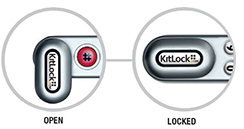
- Remove the laptop.
- Close the locker door firmly and turn the lock handle 90 degrees to the lock position.
Please do not leave the laptop unattended. If you need to leave the building, take the laptop with you or return the laptop to the locker.
All laptops are provided with a charger. Please ensure you return the charger with the laptop and if the charger is missing please let the team know by emailing help@hyms.ac.uk or phoning 01904 321095 (Option 1, then Option 1) .
Returning the laptop
Laptops should be returned at the lockers within the specified timeframe.
- Enter your unlock code into the specified lock. Once the code is correctly entered the blue LED on the lock will flash and the locker will be unlocked.
- Turn the lock handle 90 degrees to open the lock.
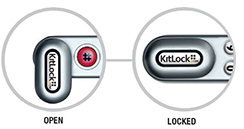
- Return the laptop.
- Close the locker door firmly and turn the lock handle 90 degrees to the lock position.