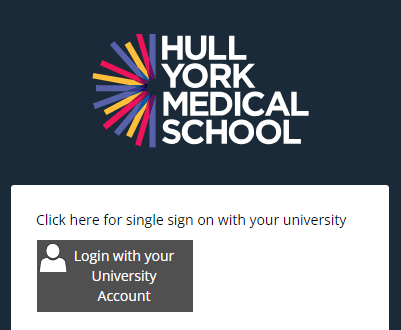Guide overview
This guide provides an overview of the MB BS Phase I MyProgress portfolio, including how to access MyProgress and how to complete a Clinical Skills Reflection form.
Logging into MyProgress
Follow the steps below to learn how to access MyProgress.
- To access MyProgress navigate to: https://hyms.epads.mkmapps.com/

- Click on Sign In and then Login with your University Account. When prompted enter your Hull York Medical School email address (hy****@hyms.ac.uk) and password. You will need to further authenticate via Multi-Factor Authentication (MFA). Please access the following link to our MFA help pages for further guidance; MFA help pages.
Navigate the MyProgress online platform
Follow the steps below to learn how to navigate MyProgress.
The MyProgress dashboard provides an overview of student progress, allowing you to quickly see how each student is progressing with their portfolio requirements for the current block. A list of all students assigned to you will be displayed, along with key indicators of their engagement and progress
Dashboard Overview

Portfolio requirements
The portfolio requirements for each block in Phase I are as follows: Clinical Skills Reflection form, Clinical Skills End of Block form, Clinical Placement Reflection form, and Clinical Placement End of Block form.
Accessing a student’s portfolio
Follow the steps below to learn how to access a student’s portfolio in MyProgress.
You can access a student’s portfolio from the dashboard in one of two ways:
- You can select an individual form icon on the dashboard to be taken to that section of the portfolio.
- Or you can also select the name of the student to be taken to their portfolio homepage.
The portfolio homepage has three sections:
The portfolio is structured by block. In the Year 1 portfolio, you will see blocks 1 to 8, plus sections for the PBL and CS peer review activities. In the Year 2 portfolio you will see blocks 09 to 15, plus sections for the PBL and CS peer review activities.
Each block has specific dates during which it will occur, and the portfolio forms for that placement will only be accessible within that time frame. You can click on each block to access the associated portfolio forms.
Within each block the portfolio forms are broken down into two sections, Clinical Skills Reflection Forms and Clinical Placement Reflection Forms. You can click on the tabs to switch between the two sections.
To view the forms the student has completed, click on the form. Here you will be able to access and review the forms that the student has completed.
Providing feedback on a Clinical Skills Reflection form
Follow the steps below to learn how to provide feedback on a student’s Clinical Skills Reflection form.
Follow these steps to provide feedback on a student’s clinical skills reflection form:
- When the student submits a clinical skills reflection form, you will receive an email from MyProgress containing a link to the student’s submission (see image below). This will be sent to the email address the student entered when submitting the form. Students have been advised to send Clinical Skills Reflection forms to their Clinical Skills Tutor’s HYMS email account.
- The link in the email will open the Clinical Skills Reflection form in a browser. Before accessing the form, you’ll be prompted to enter the email address the student provided when submitting their reflection.
- You can then review the reflection made by the student. Under the heading titled ‘To be completed by the tutor’, enter a grade and provide the student with some feedback.
- To complete the form, click on Submit in the top right-hand corner. A confirmation pop-up will appear – simply confirm to complete the submission.