 Guide Overview
Guide Overview
This guide explains how to install / log in to and use the Blackboard Learn app.
The app can be used to view course content, announcements and discussion board activity.
Install and log into the Blackboard Learn app
The Blackboard Learn app is available on iOS and Android.
Please click on the following links to access the relevant app store pages:
- Once installed, open the app on your device. Manually start to type in the institution Hull York Medical School. An option should appear to choose the school.
- Select to continue with Web-Login.

- You will be redirected to HYMS Office 365 login.
- Click on sign in with Microsoft.

- Authentication is via HYMS Office 365 account details. Enter your HYMS email address in the format hyxxxx@hyms.ac.uk.

- Then enter your HYMS password. This is the same password you use to log in to all HYMS school systems.
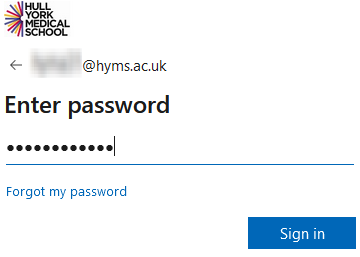
- After entering your password you will need to then further authenticate via Multi-Factor Authentication (MFA). You may see a message stating further information is required if you have yet to set up MFA, or approve sign in request (or similar) if you have set up MFA. Please see the example screenshot below of one type of MFA prompt. Please access the following link to our MFA help pages for further guidance if required; MFA help pages.
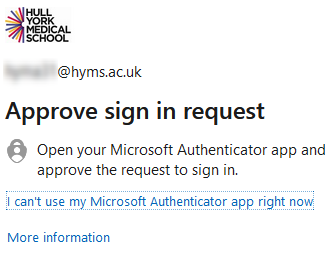
- Upon successful log in you will be redirected back to the app. Agree to the terms and conditions. You will then be redirected to the app homepage.

Using the Blackboard Learn app
Once logged in you will see your activity stream and navigation menu. Click on courses from the menu to see a list of your courses and to view course content.
Click on courses from the menu to see a list of your courses and to view course content. Click on course content.
Click on course content.
From here you can access key content in a mobile responsive format. 
You can stay up to date with announcements.

You can see and contribute to discussion boards. You can view learning resources such as presentation slides.
You can view learning resources such as presentation slides. You can also view the Blackboard calendar.
You can also view the Blackboard calendar. From the more menu icon on the navigation menu, go to settings and ensure you allow push notifications to receive notifications of announcement and discussion board activity. From the more menu icon you can also log out of the app.
From the more menu icon on the navigation menu, go to settings and ensure you allow push notifications to receive notifications of announcement and discussion board activity. From the more menu icon you can also log out of the app.
