Guide Overview
This guide will explain:
- user access to Microsoft 365 from a web browser
- user access to Microsoft 365 software on a PC, Laptop or Mac
- how to install Microsoft 365 software on a PC, Laptop or Mac
User access to Microsoft 365 from a web browser
All those with HYMS Microsoft 365 accounts can access the Microsoft 365 applications suite online from a web browser. This includes access online to PowerPoint, Word, Excel and Teams. Please click on the link to the following help page for further guidance; HYMS Microsoft 365 via a web browser.
User access to Microsoft 365 software on a PC, Laptop or Mac
Your HYMS Microsoft 365 account grants you a licence to install Microsoft 365 software on up to 5 computers (PC or Mac).
How to install Microsoft 365 software on a PC, Laptop or Mac
If you have the correct type of HYMS Microsoft 365 account (see the above guidance) please follow the steps here to install Microsoft 365 software on a PC, Laptop or Mac.
- Click on the following link to access your HYMS Microsoft 365 account; https://www.office.com.
- Enter your HYMS account details in the format hy123@hyms.ac.uk.
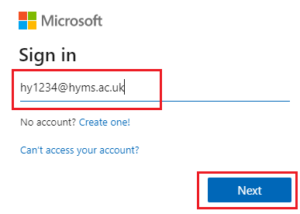
- You will be redirected to the HYMS login page. Log in with your HYMS account in the format hy123@hyms.ac.uk.

- You will now see your HYMS Microsoft 365 homepage. Click on the ‘Install Apps’ link in the top right-hand corner of the page.
- Click on the ‘Microsoft 365 apps’ link to install the software.

- The software will now download and you will be prompted to follow the installation instructions.

- Once the installation is complete you can start using Microsoft 365 software on your device. If prompted to sign into Office, use your HYMS credentials in the format ‘hy123@hyms.ac.uk’.

