Guide overview
This guide explains how to manage your Email Notification Settings in Blackboard Learn Ultra.
Email Notifications for Announcements
Information and content posted to an Announcements forum on Blackboard will be emailed to everyone (staff and students) enrolled on that course. However, the way users receive this information is dependent on their Email Notification Settings and whether the announcement was Sent Immediately by the sender. Users can choose to receive email notifications as a daily summary (Email me once a day) or to be emailed straight away (within a few minutes).
To manage your Email notification settings, follow the instructions below:
- Once logged in, click on your name in the main Blackboard navigation menu.
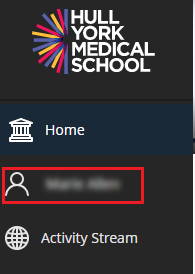
- Under System Settings > Global Notification Settings click on Email notifications.
- From here, you can select either Email me straight away or Email me once a day.

The table below explains the different Announcement scenarios and when users will receive an email (depending on their notification settings):
| Scenario | Users that have selected “Email me straight away” in their profile settings | Users that have selected “Email me once a day” in their profile settings |
| Sending an immediate, time sensitive announcement
* Send a copy of this announcement immediately selected |
Users will get an email of the announcement sent to them straight away | Users will get an email of the announcement sent to them straight away |
| Sending a non-time sensitive announcement | Users will get an email version of the announcement within half an hour after the date/time you chose for the release | Users will get the announcement as part of their Daily Notifications mail, which goes out at 09:15 am (BST) each day |
Email Notifications for other content
Users can now also select to receive Email Notifications on updates and changes to Blackboard courses. This includes:
- New items to be marked
- New marks and feedback
- New messages
- New discussion messages
- New content added
- New and upcoming due dates
- Overdue items
- New modules available
If you do not wish to receive notifications for these activities, make sure the box next to these options in Email Notifications is not selected.
