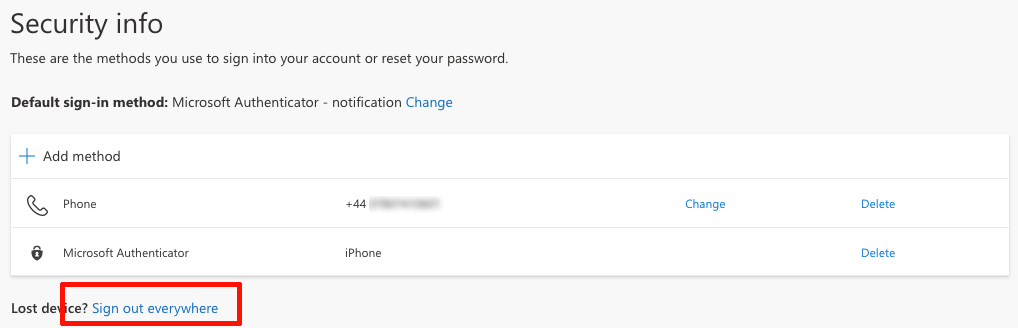This article explains how to change your HYMS Multi-factor (MFA) Authentication methods and preferences. You would need to complete this process if you change your mobile phone number, or if you wish to add, delete, or change your default method of authentication (for example to authenticate by receiving an SMS message instead of using the Microsoft Authenticator app).
Changing or updating your MFA settings
The following steps show how you can use the options on the ‘Security Info’ page (https://aka.ms/mysecurityinfo) to change your MFA settings including editing your phone number (for example if you have changed your mobile phone number), adding a new authentication method, or to sign out of all of your devices (if you have lost your phone)
To access the ‘Security Info’ page follow these steps:
- Login to Office.com with your HYMS account credentials
- Once logged you can either open the following web page in your browser: https://aka.ms/mysecurityinfo or from the Office.com homepage click on either your initial or your picture in the top right corner of the screen and then click on ‘View Account’ The following menu will be displayed:
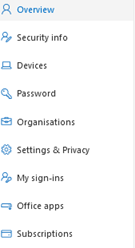
Click on ‘Security Info’ (You maybe asked to re-authenticate at this point) - The ‘Security Info’ page will show your current authentication options and will allow you to make changes (see below)
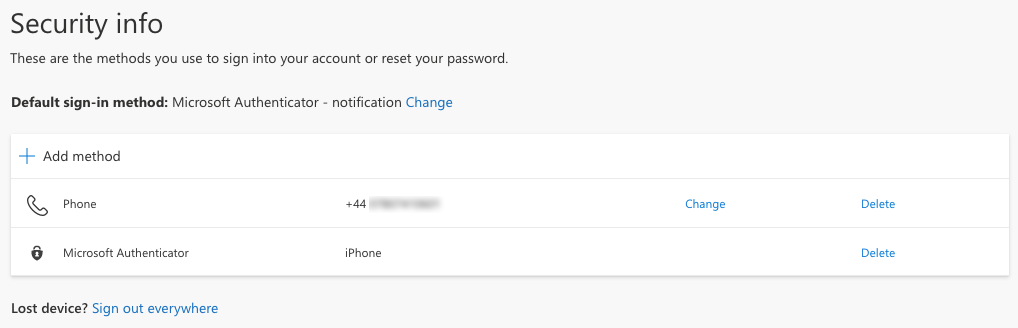
Updating your phone preferences
- Click on ‘Change’ in the row contain your phone details

- You will then get the option to change your phone number (by simply entering your new phone number) and also to change whether you receive an SMS message, or a phone call with your authentication code
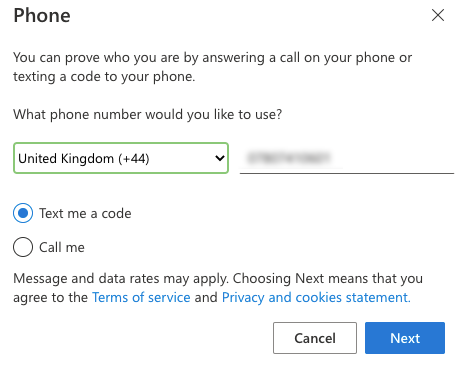
Changing your default method of authentication
- Your current default method of authentication will be displayed at the top of the page. Click on ‘Change’ to edit this
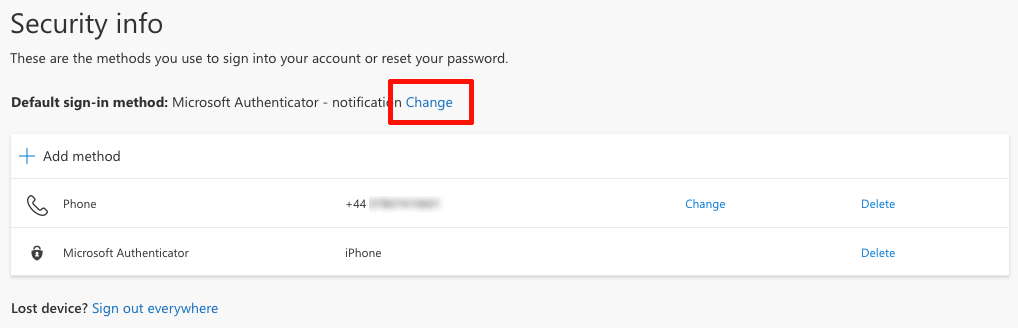
- You can now select an alternative option as your default method of authentication:
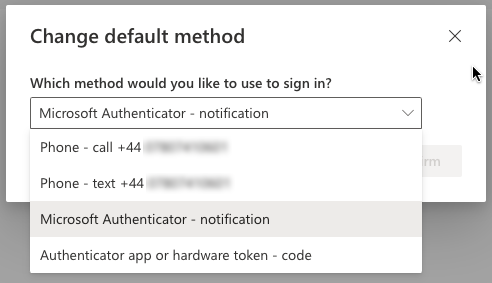
Sign out everywhere
If you lose a device (phone, laptop, tablet etc.) that is either connected to your HYMS Office 365 account, or can be used to authenticate your HYMS Office 365 account it is essential that you click on the ‘Sign out everywhere’ link to help secure your account. This link is displayed at the bottom of the ‘Security Info’ page: