Please read the guidance or watch the video below on how to upload an assignment to Turnitin, view an originality report online, and download an originality report.
Upload an assignment to Turnitin
Upload to Turnitin
- Click on the following link to access HYMS Blackboard Learn Ultra: https://blackboard.hyms.ac.uk
- Authentication is via HYMS Office 365 account details. Please access the following link to further guidance: log in to HYMS Blackboard.
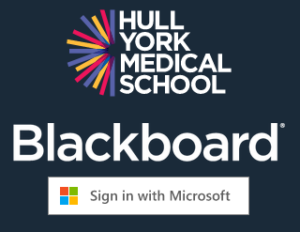
- Upon successfully logging in, you will then be redirected back to the new HYMS Blackboard Learn Ultra homepage. Click on courses on the new left-hand Ultra base navigation menu. Search and select the HYMS Turnitin Tutorial course.

- Navigate to the submission points section on the HYMS Turnitin Tutorial course content homepage. *Please firstly work through the other sections of this course sequentially. If you have successfully completed the Turnitin Test you will see multiple example submission points visible in this area. If not, you will need to go back to the Turnitin Test and complete it with a 100% pass mark. You can retake the test until you manage to achieve this score.

- Once you have successfully completed the Turnitin Test as explained above, you will see submission points under the submission point section.

- Select a submission point and then select launch.

- Click on upload submission

- Select your document, then select upload/review.

- Then select submit to Turnitin.
- You will then see a successful submission message and will see your submission listed on a dashboard. Please now proceed to the next step to view your report online.

View online
View a report online
- Once you have a similarity percentage listed against your submission, click on the similarity percentage figure to view your similarity report. The report will appear in a new pop out window.

- If there are any matches, relevant parts of the text will be highlighted. Matched sources will be numbered. You can click on a number to see a pop-out of the matched text in the context of an identified source.

 You will see an option to expand the view or link out to the source material online if available.
You will see an option to expand the view or link out to the source material online if available.- From the side menu, click on the similarity percentage to see the match overview. If there are any matches, you will see a breakdown of the percentage match for each source that has matched. You can further click on a source and the document viewer will jump to the relevant part of the text. Different sources will be colour coded in different colours.
- Click on the arrow to the right-hand side of the source to see a breakdown of how many matches have been found for each source, and further click on matches to see them further highlighted in the text.
Download

