This article will explain how to create an Assessment rubric in a Blackboard Ultra course. You can create a rubric in the Gradebook or when you create an Assignment, Test or Discussion Forum.
You can create four rubric types in a Blackboard Ultra course: Percentage-based rubrics, Percentage- range rubrics, Point-based and Point-range rubrics.
Percentage-based rubrics: For percentage-based rubrics, the criteria total percentage must equal 100%. You may only use whole numbers. You may add rows set to 0% as long as your total percentage equals 100.
Percentage-range rubrics: For percentage-range rubrics, each level of achievement has a range of values. When you grade, you select the appropriate percentage level for a particular level of achievement. The system calculates the points earned by multiplying the weight x achievement percentage x item points.
Point-based rubrics: For points-based rubrics, the maximum possible points should be less than or equal to 99,999. You may only use whole numbers. You may add rows set to 0 as long as your total points are less than or equal to 99,999.
Point-range rubric: For points-range rubrics, the maximum possible points should be less than or equal to 99,999. You may only use whole numbers. You may add rows set to 0 as long as your total points are less than or equal to 99,999. The point range for each criterion must go from a lower range to a higher range.
Further information on the Rubric types can be found on the Blackboard help site.
Creating a Rubric
Follow these simple steps to create a rubric in a Blackboard Ultra course.
- In the Grade Centre, select the Settings icon (cog). This will open the Settings panel.
- Scroll to the bottom of the panel and select Create New Rubric.This will create a new blank rubric.
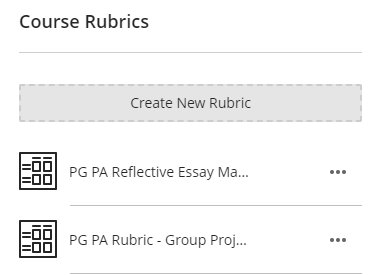
- Use the pencil icon, to change the name of the rubric.
- From the Rubric Type drop-down menu, select the type of rubric you would like to create.
- You can change the criteria and content of the rubric by selecting the pencil icon. You can add a new column or row to the rubric by clicking on the Plus sign (+).
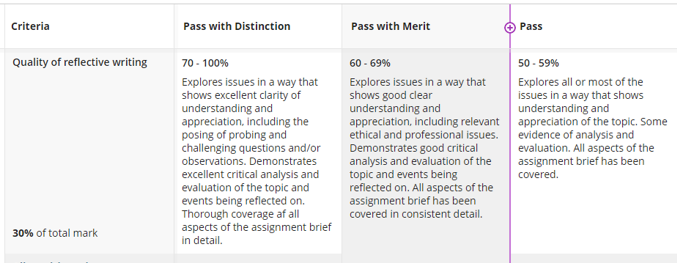
- When you have finished, select Save.
Watch the video below on how to create rubrics in Blackboard Ultra courses.
